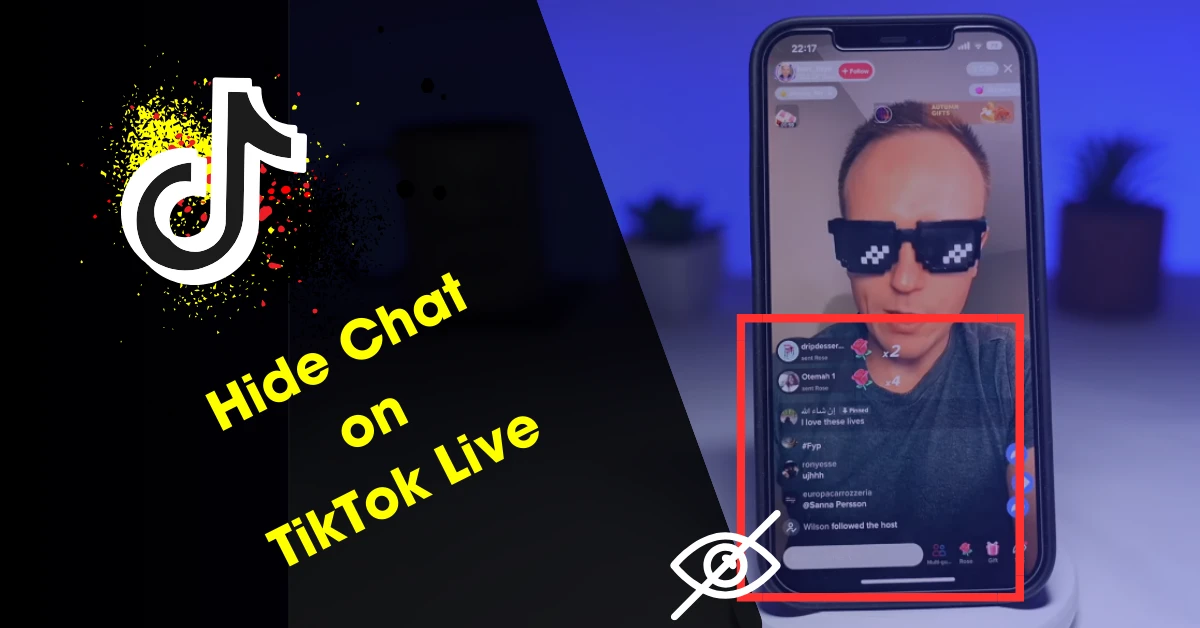Are you watching a live video on TikTok, but the “Chat” panel on TikTok Live videos untidy your screen and disturbs the view on display? Don’t worry! It’s very easy to hide the live “chat” on any TikTok live stream. In this article, we offer a guide you to step-by-step through “How to Hide Chat on TikTok Live” stream on your Android, iPhone, or iPad.
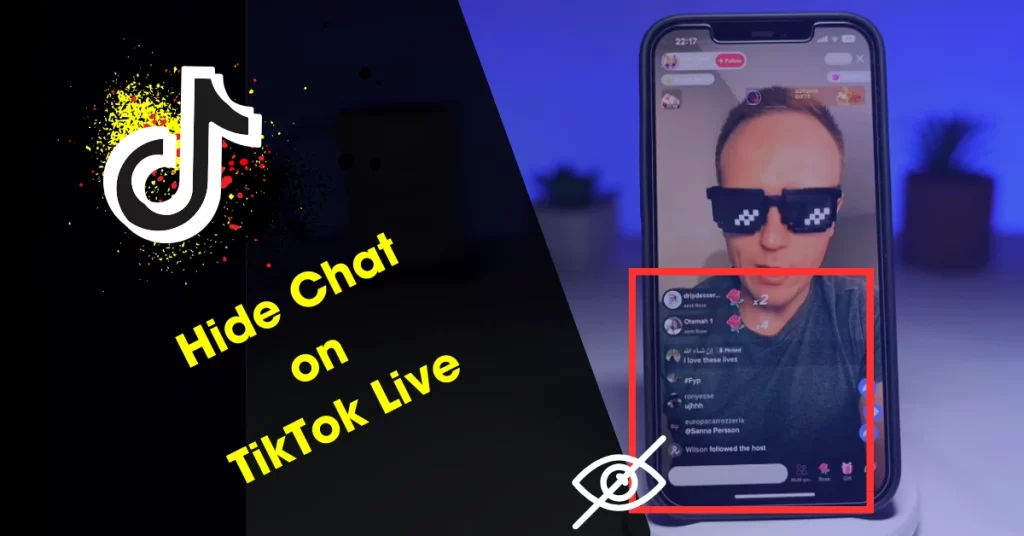
Table of Contents
How to Hide Chat on TikTok Live
The first off trying to clear the chat as a viewer is to tap on the “Clear Display” button.
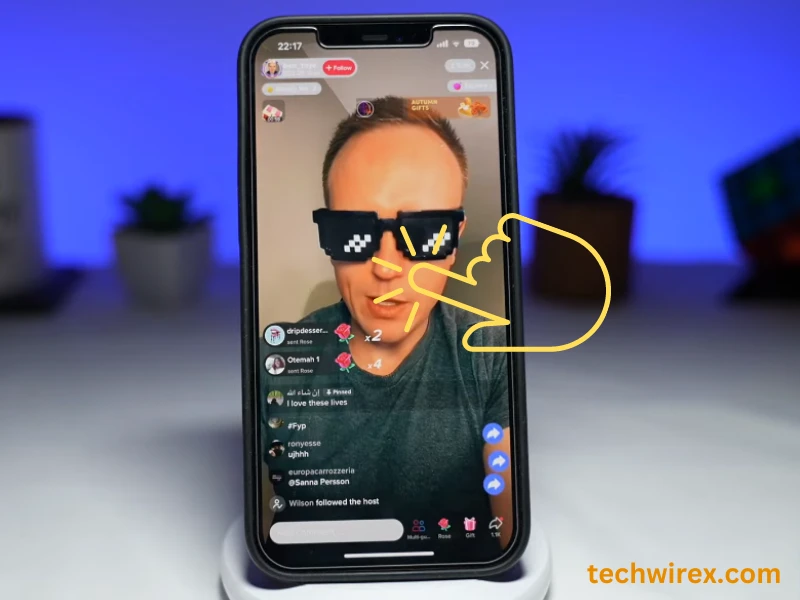
Clear display button can be found by tap and hold on the “screen center” of the phone screen. Then comes a new popup the window, swipe to tap on the “Clear Display.”
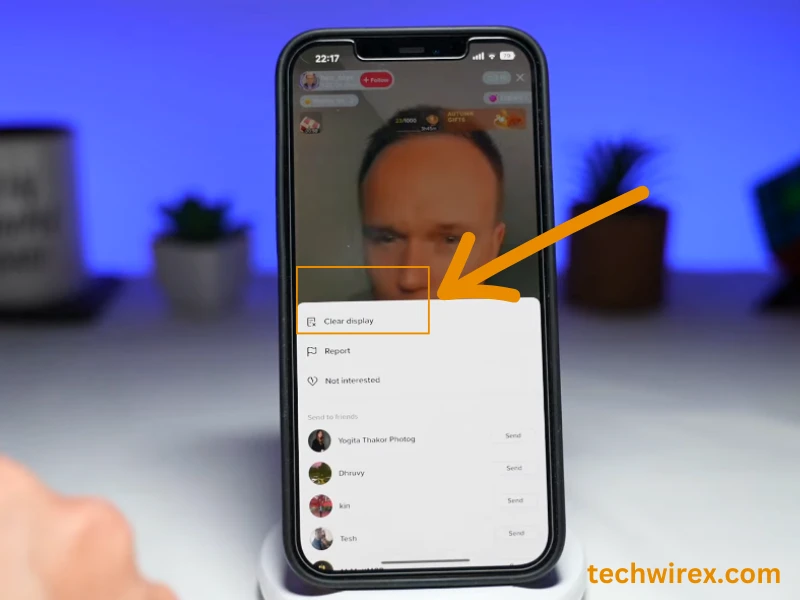
It will quickly erase all messages and get rid of all the comments, after which it allows you to view the screen normally without any disturbance.
Extra Tips: If you don’t have “Clear Display” button
If you don’t have a clear display button or it’s not appearing on your phone screen, don’t worry.
The clear display button only seems to be showing for some users. It may be dependent not only on the app version of TikTok, but also the smartphone device that you’re using to browse TikTok. If it’s not arrive on your phone screen, then you move onto the next method.
Check Also: Top 10 Omegle Alternatives Platform to Chat with Strangers
Method 1: Swipe Right Side or Clear Display to Hide Chat Live
Open the TikTok app and go to the Live video that you want to watch.
Swipe right to hide the chat comments section on your phone screen and swipe left to show them again.
Otherwise, tap the “SHARE” icon and select “Clear Display” to hide the comments section.
Method 2: Tap on Live icon to hide Chat
Open the TikTok app on your phone screen and navigate to the Live video that you want to watch.
Then, tap the app icon with a multicolored music note and then search the Live you want to watch the video.
If you’re currently following the TikTok account that’s live, you will see a “Live” tag above “Following” and can tap it to see the Live.
Although you don’t see the “Live” tag above “Following,” you can tap the “Live icon” on the left side of your phone screen to see all the live feeds on the TikTo app.
Once you know what to do “How to Hide Chat on TikTok Live” it is very simple and only takes a few seconds to carry out. So, you feel free to do this whenever you wish to hide the comments made by other viewers.
FAQ
Is there a way to hide comments on TikTok Live?
How to Hide Comments on TikTok Live Before or during a live video, tap “Settings” on the side Under “Comments”, choose your preferences for various settings: Allow comments: Turn comments on or off for viewers during live.
Why can’t I turn off comments on TikTok Live?
Swipe right on the screen to get rid of comments. All that should be left is the creator’s name, the exit button, and the video itself To return comments, simply swipe left.