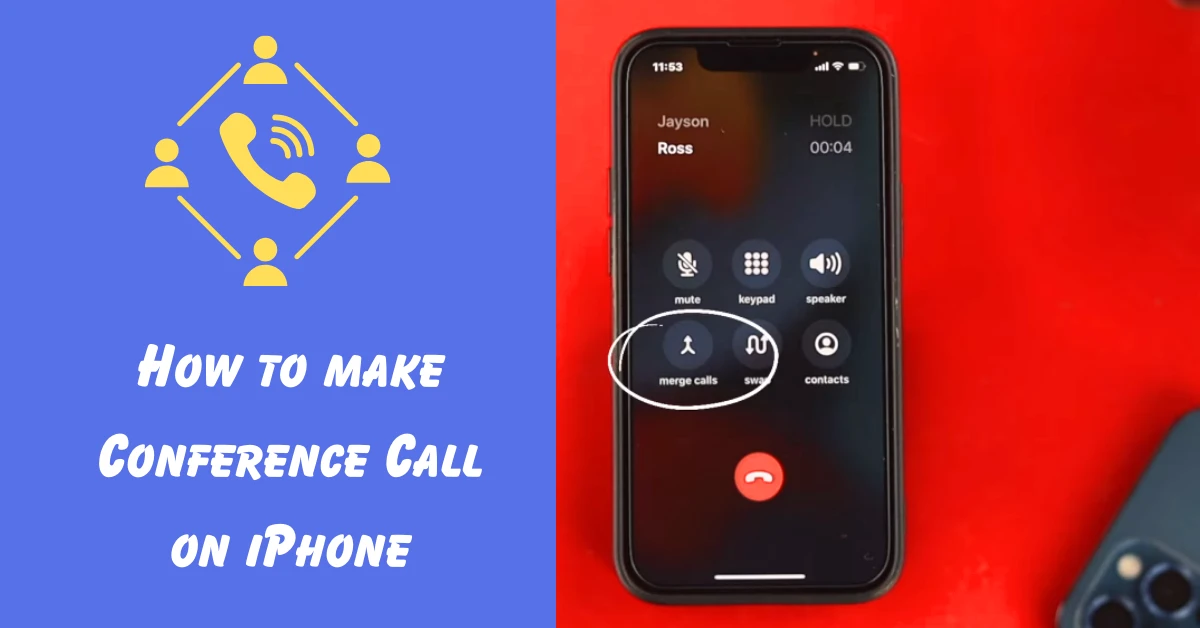When you need to bring together more than two people for a group meeting, then knowing How to Conference Call on iPhone is very useful, especially if you use your cell phone to start a business meeting. Apple iPhones and other cell phones allow conference calling capabilities.
You may encounter some hiccups while making a smartphone conference call on your iPhone. It is really that conference calling using built-in iPhone tools has drawbacks.
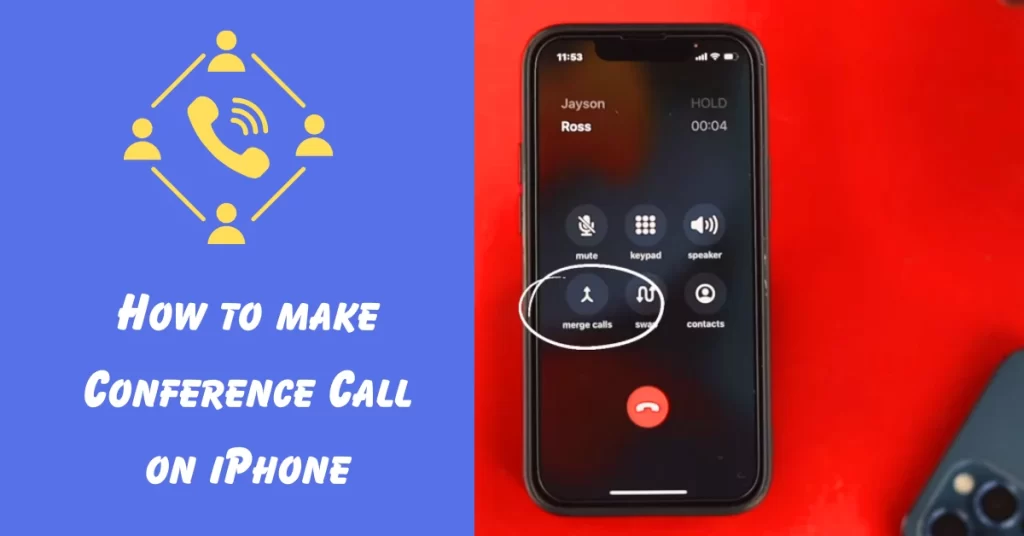
You can solve these issues with just your mobile phone and an iPhone VoIP application. In this post, we will explore all your conference calling problems, give you step-by-step instructions on how to make a call on an iPhone.
Also, show for you How to Conference Call on iPhone and with a VoIP calling service you can streamline your communications.
How to Conference Call on iPhone
Anytime, maybe if you need to make a conference call with your family, long-distance relatives, friends and business meetings. Knowing how to conference call on iPhone is helpful. Android smartphones has a similar functions. But in this article, we will discuss How to make a conference call on iPhone.
Enable Call Forwarding
Make sure you have already “Enable” Call Forwarding option.
- Go to “Setting” options on your iPhone..
- Scroll down and tab to “Phones”.
- Then, scroll down to “Call forwarding” options and “Enable” it.
If you have completely turned on Call forwarding, then follow the steps below.
Steps to make conference call
- Type a number on the dial pad on your iPhone.
- Call the first person, such as: Seamul Henry.
- Once that participant has received, tap on the “Add Call” icon on the calling screen on your iPhone.
- Add the phone number from the contact list or dial number of the second person whom you want to add to the conversation.
- Once the second person has received to add the conference call, tap the Merge Calls icon.
- Your 1st and 2nd calls should merge into a single conference call.
- If you wish to add more people into the call, you can repeat the same steps to add people up to 5.
- Now continue your business meeting or a chat with friends.
Read Also:
Disadvantages
The default conference calling feature on the iPhone iOS has some disadvantages.
- Only the host/first caller can see the names and numbers of all the people in the conversation.
- No new member can be added except the person who started the conference call.
- Other call participants have the ability to add or remove new people.
Some iPhone users may not even have access to the “Merge Calls” features. If you are facing the issues, it’s likely because your operator network doesn’t support the options. For it, you can contact your operator helpline directly for more information.
FAQ
What is the iPhone conference call limit?
You can conduct a conference call with up to 5 participants simultaneously on your iPhone.
I am provides technical reviews, Windows, Android apps, GSM Tools, software, screenshot tips and social media details and how-to guides. Also, concurrently, try to enhance your skills by solving various technical problems.